-
Reset Password/Update Account Details-
How to reset your password1Visit Betway.co.za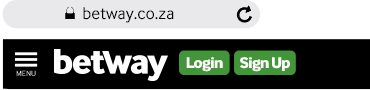 2Tap Login and enter your mobile number3Tap Forgot password?4On our Reset Password page, re-enter your mobile number and tap Request Password Reset
2Tap Login and enter your mobile number3Tap Forgot password?4On our Reset Password page, re-enter your mobile number and tap Request Password Reset 5You'll be directed to the next Reset Password page and you'll receive a message from us on the mobile number you registered with Betway with a Reset Code
5You'll be directed to the next Reset Password page and you'll receive a message from us on the mobile number you registered with Betway with a Reset Code
Type in this code on the Reset Password page , then choose a new password and confirm it by retyping it.
Tip: make sure its less than 10 characters long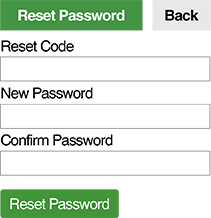 How to Update Details: Email1Visit Betway.co.za
How to Update Details: Email1Visit Betway.co.za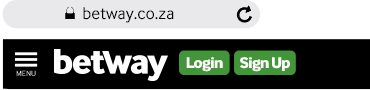 2Tap Login, enter your mobile number and password.
2Tap Login, enter your mobile number and password.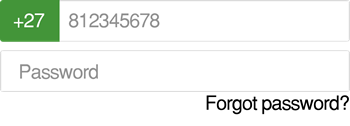 3Tap 'Menu'
3Tap 'Menu' 4Under Account, Tap “Update Details”
4Under Account, Tap “Update Details”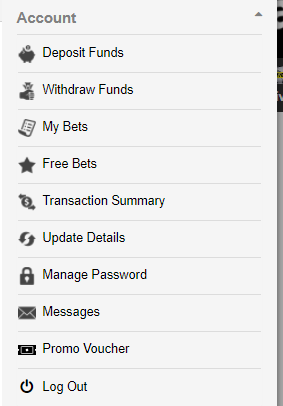 5Under the Email Option, type in your new email address
5Under the Email Option, type in your new email address 6Tap “Update”
6Tap “Update”
Your Email address will be updated on your Betway account
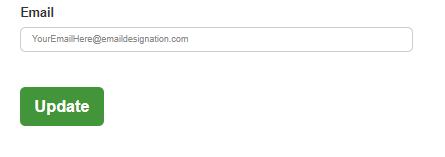 How To Update Details: Cell Phone Number/Account Number1Visit Betway.co.za
How To Update Details: Cell Phone Number/Account Number1Visit Betway.co.za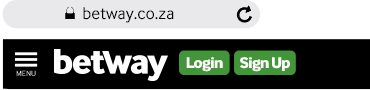 2Tap Login, enter your mobile number and password
2Tap Login, enter your mobile number and password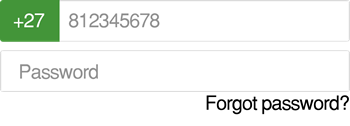 3Tap 'Menu'
3Tap 'Menu' 4Under Account, Tap “Update Details”
4Under Account, Tap “Update Details”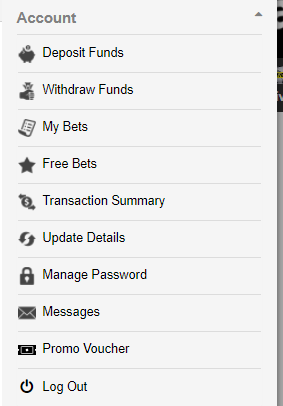 5Scroll down to the “Account Phone Numbers” section
5Scroll down to the “Account Phone Numbers” section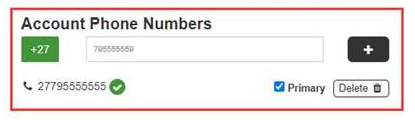 6Type in your new account number (without the 0 in front) and click on the + sign.
6Type in your new account number (without the 0 in front) and click on the + sign.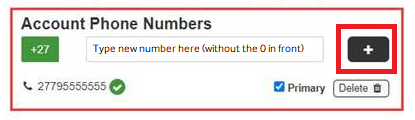 7A One Time Password (OTP) will be sent to your new cellphone number entered via SMS. Enter the OTP on the pop up window.
7A One Time Password (OTP) will be sent to your new cellphone number entered via SMS. Enter the OTP on the pop up window.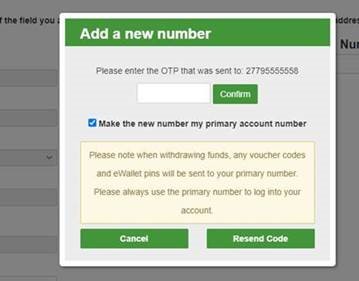 8Select if your new number will be the primary (main) account number (Should you untick this, the prior number will remain your Primary One) and Click confirm. Your new number will be registered to your account.
8Select if your new number will be the primary (main) account number (Should you untick this, the prior number will remain your Primary One) and Click confirm. Your new number will be registered to your account.
*Please note that any change will automatically make this number your Primary Number which will be used to log into your account. Your password will remain the same. When withdrawing funds, voucher codes and eWallet Pins will be sent to the Primary number*
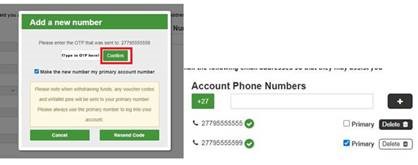
-
Deposit+
-
Bet+
-
Sign Up+
-
Bet Games+
-
+
-
+
-
Lucky Numbers+
-
Casino Games+
-
Withdraw+
-
Jackpots+
-
Fica+
How to reset your password
1
Visit Betway.co.za
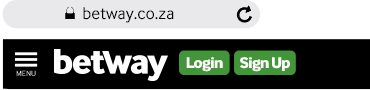
2
Tap Login and enter your mobile number

3
Tap Forgot password?
4
On our Reset Password page, re-enter your mobile number and tap Request Password Reset

5
You'll be directed to the next Reset Password page and you'll receive a message from us on the mobile number you registered with Betway with a Reset Code
Type in this code on the Reset Password page , then choose a new password and confirm it by retyping it.
Tip: make sure its less than 10 characters long
Type in this code on the Reset Password page , then choose a new password and confirm it by retyping it.
Tip: make sure its less than 10 characters long
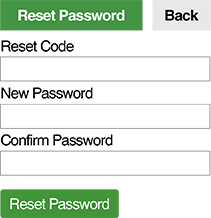
How to Update Details: Email
1
Visit Betway.co.za
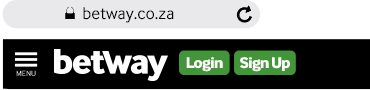
2
Tap Login, enter your mobile number and password.
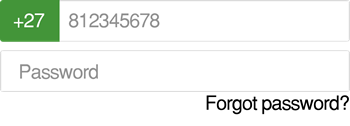
3
Tap 'Menu'

4
Under Account, Tap “Update Details”
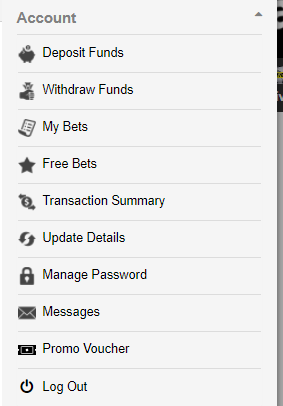
5
Under the Email Option, type in your new email address

6
Tap “Update”
Your Email address will be updated on your Betway account
Your Email address will be updated on your Betway account
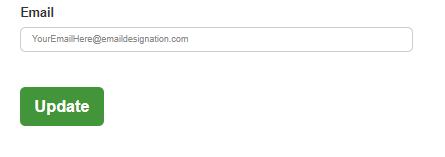
How To Update Details: Cell Phone Number/Account Number
1
Visit Betway.co.za
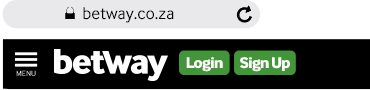
2
Tap Login, enter your mobile number and password
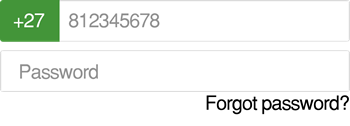
3
Tap 'Menu'

4
Under Account, Tap “Update Details”
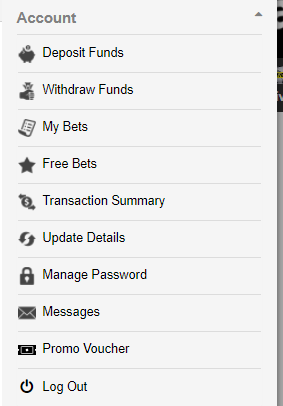
5
Scroll down to the “Account Phone Numbers” section
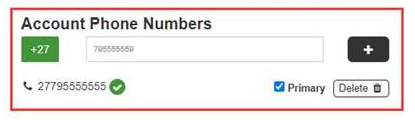
6
Type in your new account number (without the 0 in front) and click on the + sign.
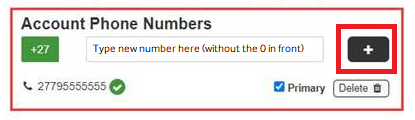
7
A One Time Password (OTP) will be sent to your new cellphone number entered via SMS. Enter the OTP on the pop up window.
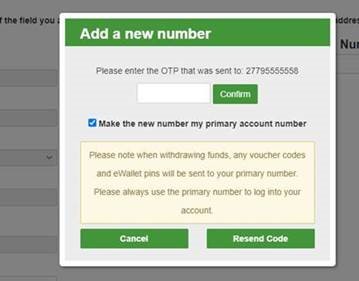
8
Select if your new number will be the primary (main) account number (Should you untick this, the prior number will remain your Primary One) and Click confirm. Your new number will be registered to your account.
*Please note that any change will automatically make this number your Primary Number which will be used to log into your account. Your password will remain the same. When withdrawing funds, voucher codes and eWallet Pins will be sent to the Primary number*
*Please note that any change will automatically make this number your Primary Number which will be used to log into your account. Your password will remain the same. When withdrawing funds, voucher codes and eWallet Pins will be sent to the Primary number*
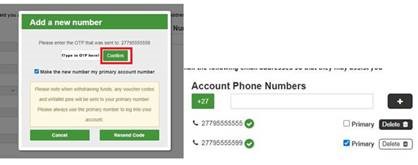
Betslip Settings
close
Betslip
0
settings
No Selected Bets
Please make a selection or enter a booking code.
search
delete
There are conflicting matches in your betslip, please revise.
Please note that some of your selections may no longer be available.
Total Betway Return R expand_more
This betslip does contribute towards sports bonus wagering requirements.
block
This betslip does not contribute towards sports bonus wagering requirements. See Why?
Bet Saver
is active
| up to
This betslip does not qualify Bet Saver
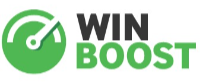
expand_more
| Number of legs | Win Boost Percentage |
|---|
expand_more
Total Odds:
0.00
TotalPriceDecimal
R
R
R
R
Was
Now
Now
Cash Balance
Sports Bonus
Free Bet
Total odds exceed max payout. Please adjust selections.
By placing a bet, you accept the T&C's. Limits may be applicable on your winnings.
A minimum bet of R1.00 is required










